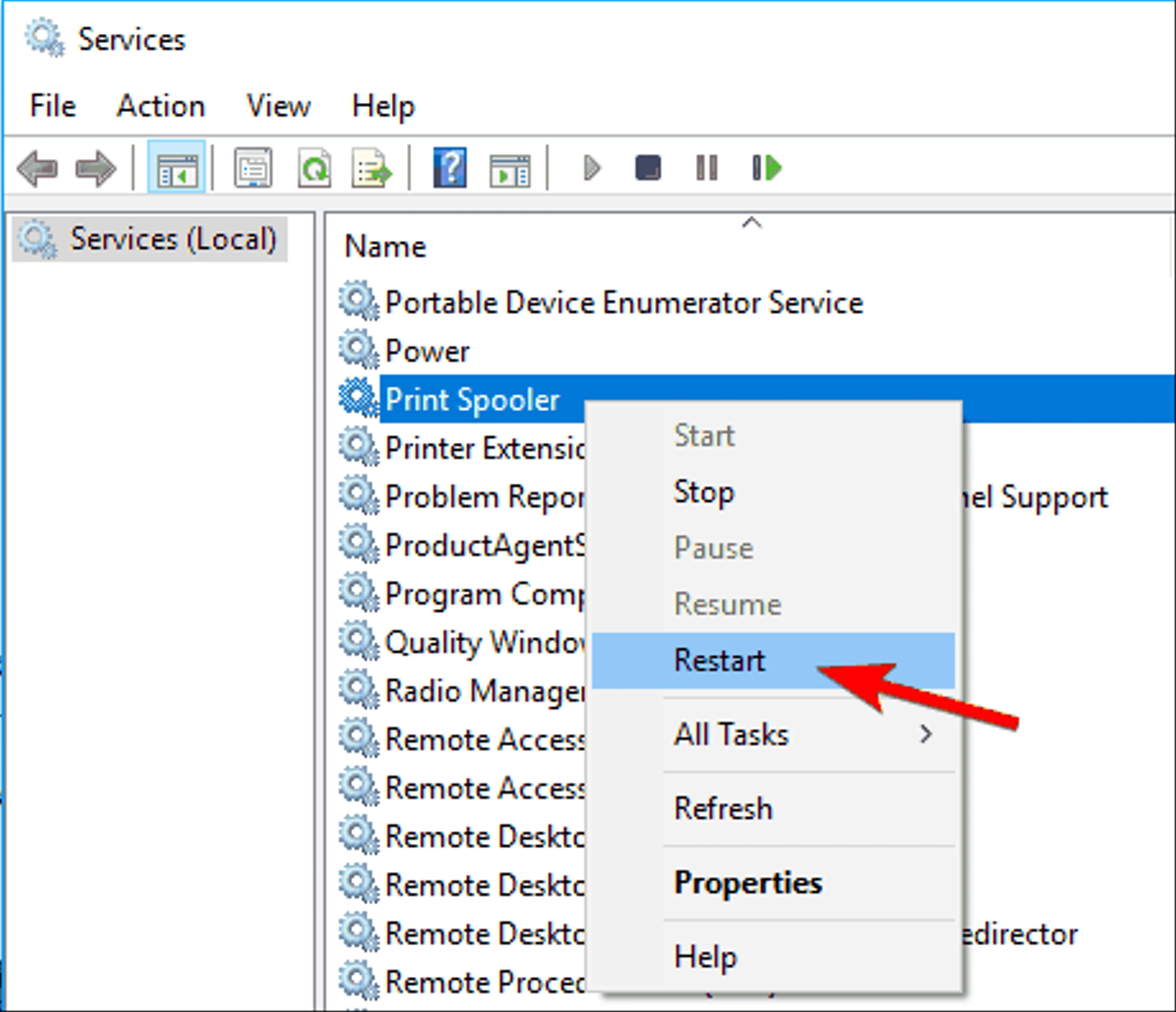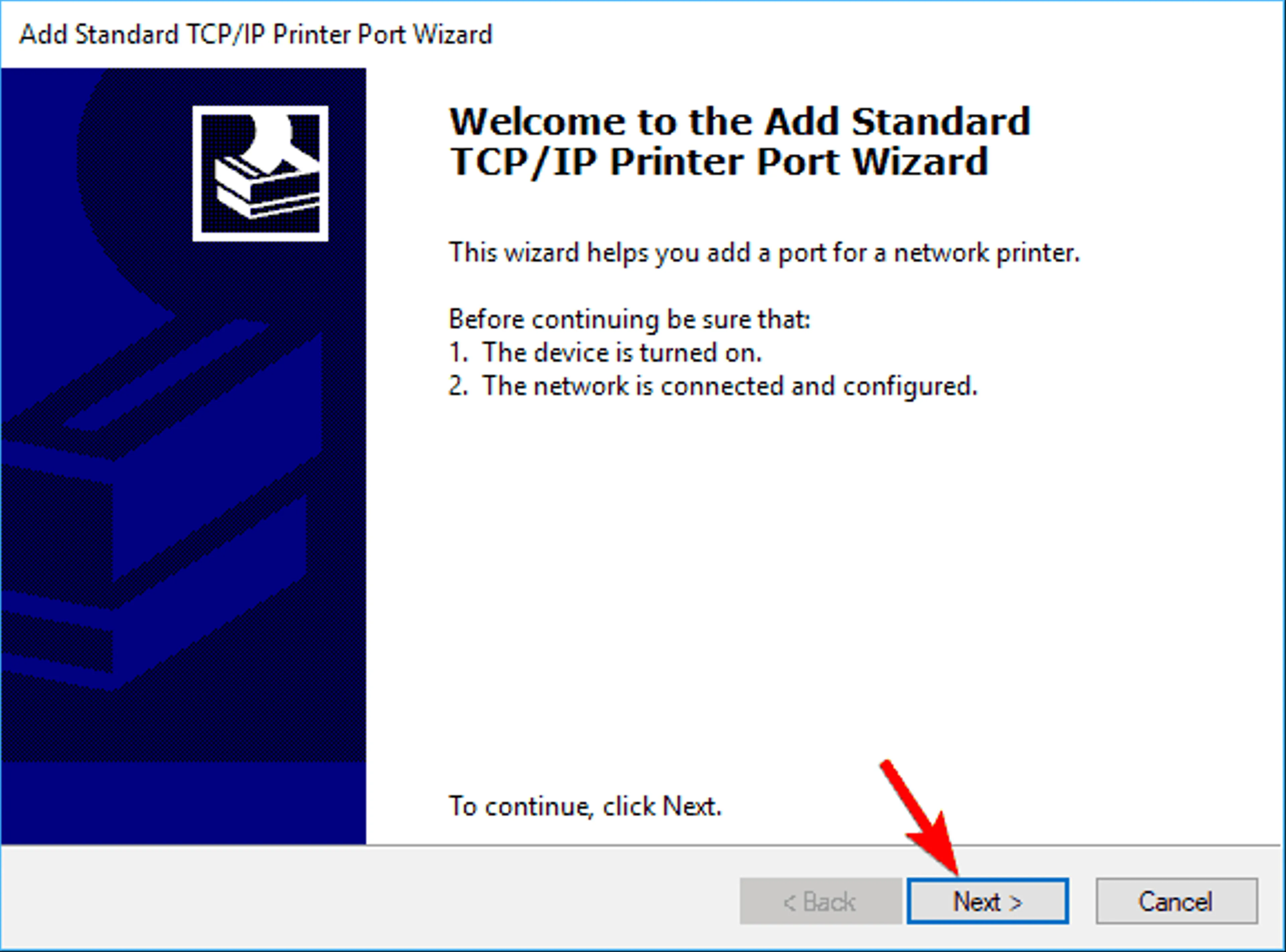Did you get the Printer Offline error while trying to print any file on your Windows 10 system; even it is connected and fully operational?
Still, struggling to figure out what went wrong and how to fix printer offline error Windows 10?
Then, fortunately, you are at the right place, in this article you will get the complete solutions to get the printer back online in Windows 10 by fixing printer is offline error with simple solutions.
The printer offline error is generally, encountered with the network printers, but recently many home users with a direct connection to the printer have also complained about the error.
So, if you are also the one keeps on getting the Printer offline error message then no need to worry as this is not a very complex problem to fix.
Just follow the fixes listed in the article accordingly until you find the one that works for you.
Please Note: Different manufacturers such as HP, Scan Doctor, Cannon have their own diagnostics tool that inform the user of what problems come up. So, if your printer manufacturer provided you with the feature then it is suggested to use it to the full extent, as this will help you to fix printer related problems.
Moreover, there are many other problems related to your printer, check out some of the common ones that you can fix with the fixes given here.
Other Problems Related to Printer Offline Error in Windows 10:
- Printer offline showing “error processing command”- This is a common problem encountered when trying to use a network printer. And can be fixed by reinstalling printer driver or any of the below-given solutions.
- Printer offline Error – It is a common printer problem reported by the users of different brands like Canon, HP, Epson, and Ricoh. You can fix it with the workable solutions given below.
- SNMP Settings Take Printer Offline – In some cases, the SNMP feature is a cause for the printer to show offline. And to fix it disable the SNMP status.
- The Printer is offline Can’t Ping – Sometimes, your PC won’t identity the printer and many users reported they are unable to ping their network printer. And to fix it try restarting the printer spooler service and the other solutions given in the article.
- Printer not printing, responding, working, connecting, showing up – This is another most common problem reported by the users. In this case, make sure your printer is properly configured.
Well, before we talk about the fixes lets learn l why you are getting the “Printer Offline” error.
Why is My Printer Offline?
Commonly the printer is offline error appears when the Windows 10 see the printer is unavailable and many times it can’t tell if the printer is really offline or has connectivity problems or printing errors.
So here check out some of the common reason why it occurs:
- The connection between computer and printer is slow or unresponsive
- Due to multiple unfinished print jobs in the queue
- Or if the printer has encountered an internal error
Now follow the fixes given one by one.
How Do I Fix Printer Offline Error in Windows 10?
Fix 1 – Check the Printer Settings
As I always recommend very first restart the system that is causing the problem. Many times a simple restart works for you to overcome big hurdles.
So first restart the printer and the computer or unplug the USB cable. Also if you are using a network printer or a wired or wireless, then the problem might be with the connection so restart the router.
Below check out some procedures to fix Printer offline error, try following them, and check if the printer error is fixed or not:
- First, open Control Panel> move to your Printers

- And verify if the correct printer is set to Default > right click on the default printer and choose the print queue (Check What’s Printing)
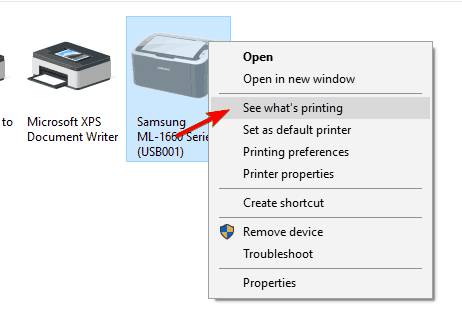
- If you see any unfinished tasks > remove them from the list.
- And from the queue window > choose Printer> and uncheck the Use Printer Offline
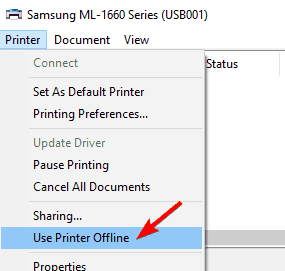
- Or else if the Use Printer Offline option is off > check the option > leave it for few seconds and uncheck it.
- Now verify if the printer is connected correctly to your computer (unplug the USB cable and plug in again).
- But if you have a network printer > then try doing a connection test, try restarting router/switch.
- And restart your printer and computer
Now check if the printer offline error in Windows 10 is resolved or not. But if not then try to reinstall the printer driver. You can follow the steps below to reinstall the printer drivers.
Please Note: If you are using a wireless printer then try to connect to its IP address. And to locate it > go to Control Panel > Devices and Printers > right click on printer > choose properties.
Then under the Web Services or General tab, you can see your printer‘s IP address. Copy the address and paste it in your browser’s address field.
And alternatively open CMD > type ping followed by printer‘s IP address > hit Enter. If it shows an error > then maybe the connection with the printer is not working.
Read our guide to fixing the Printer system error 1797 easily.
Fix 2 – Run the Troubleshooter
If still, the Printer is offline error is not resolved then try to run the troubleshooter and check if the error is fixed in Windows 10.
Follow the steps to do so:
- Click on Start button > click on the Settings

- Next click on the Devices option > and on the next screen click on Troubleshoot option > click on Printer option
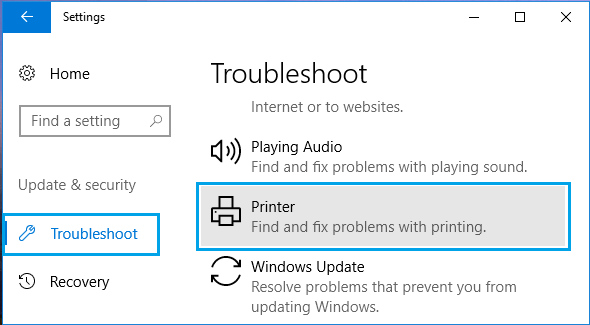
- And in the Expanded Printer menu > click on Run the Troubleshooter option
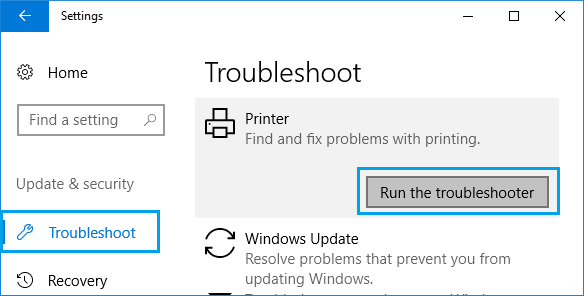
And as the scanning process is finished, check if the offline printer problem is resolved or not.
https://techsavvycomputing.webfit.dev/uncategorized/fix-printer-offline-error-in-windows-10-pii